Instagram is a social media platform where you can share your memories and daily routine activities in the form of visual content. Your followers enjoy your content and look forward towards you to receiving more exciting videos and photos from you to cherish. People scroll through their feeds and enjoy most of the time while looking at people’s interests and skills. This keeps them engaged and they interact with other people through posts comments, DMs, and sharing each other’s content. Through Instagram, you can stay in touch with your friends, followers, and admirers. Work on creating unique and interesting content and buy Instagram auto views to see instant progress in your account’s growth.
However, sometimes you cannot see the visual content and it frustrates you because an error of ‘couldn’t refresh feed’ pops up on your screen and you can’t see anything else. It feels like you wouldn’t be able to see your feed anymore. Well, you can try some simple solutions and enjoy your feed content again. Below we have listed some issues that are causing this error and how you can tackle them:
Reasons for ‘Couldn’t refresh feed’ Error
You might be thinking that either there is an issue with your phone or someone hacked your account. Well, that’s not the reason for facing this error because there few small issues that can cause this, go through them and it’ll be easy for you to find the solution.
Slow internet connection
A slow internet connection can certainly cause the “Couldn’t refresh feed” error on Instagram. The app requires a stable and fast internet connection to load and refresh the user’s feed. If the connection is slow or unstable, the app may not be able to load the feed, resulting in an error message. Additionally, if the internet connection is weak or unstable, the Instagram app may also have trouble communicating with the Instagram servers, resulting in an error message as well.
Out of Date Instagram App
An out-of-date version of the Instagram app can also cause the “Couldn’t refresh feed” error. As Instagram regularly releases updates to the app, it is important to keep the app updated to the latest version. These updates often include bug fixes and performance improvements, which can help prevent errors like the “Couldn’t refresh feed” error from occurring. If the app is not updated to the latest version, it may not be compatible with the current version of the Instagram server, causing the error. To fix this, users should check for updates in the app store and update the Instagram app to the latest version.
Full Instagram cache
A full cache on the Instagram app can also cause the “Couldn’t refresh feed” error. The cache is a temporary storage area on your device where the Instagram app saves data, such as images and videos, to help load the content faster. However, if the cache becomes full, it can cause issues with the app’s performance and lead to errors like the “Couldn’t refresh feed” error. To fix this, users can clear the cache by going to the app settings and selecting “Clear cache”. This will remove all the data stored in the cache, freeing up space and potentially resolving the issue.
Also read – Finest Tools To Schedule Any Instagram Post In 2022
Ways to Fix the ‘Couldn’t Refresh Feed’ Error and Get Your Instagram Feed Back
Here are a few ways to fix the “Couldn’t refresh feed” error and get your Instagram feedback:
- Make sure your internet connection is stable and fast. Try disabling and re-enabling your WiFi or cellular data to see if that resolves the issue.
- Check to see if there is a new version of the Instagram app available and update to the latest version.
- Go to the Instagram app settings and select “Clear cache” to remove all stored data and free up space.
- Log out of your Instagram account and then log back in. This can help refresh the connection between the app and the Instagram servers.
- Restarting your device can help resolve any temporary issues that may be causing the error.
- If the above steps do not work, you can try reinstalling the Instagram app.
- Check for any current issues or maintenance on the Instagram server status.
Conclusion
It’s worth noting that if the issue persists, it could be related to a problem with your account or the Instagram servers, in this case, you should contact Instagram support. Because leaving the issue for longer can result in severe results and you may lose your account. Don’t forget to apply these above solutions as soon as possible and most probably your issue will get resolved. Otherwise, concern any expert or customer support of Instagram. They’ll suggest you proper solution to this issue and you’ll be able to watch your feed once again.
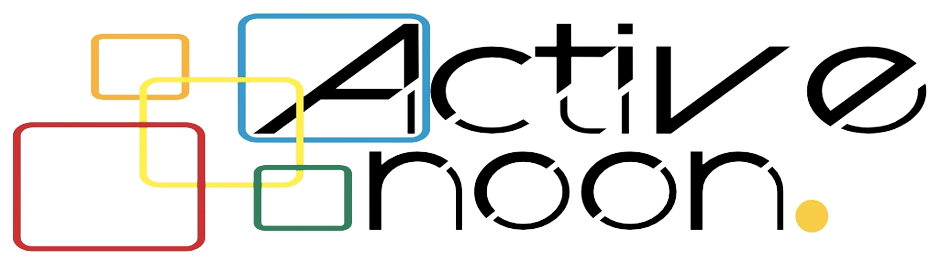
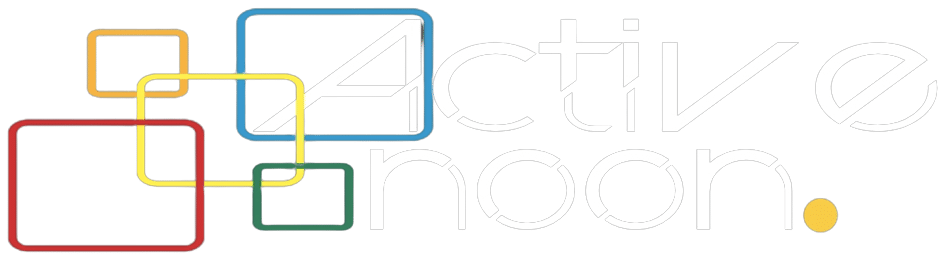

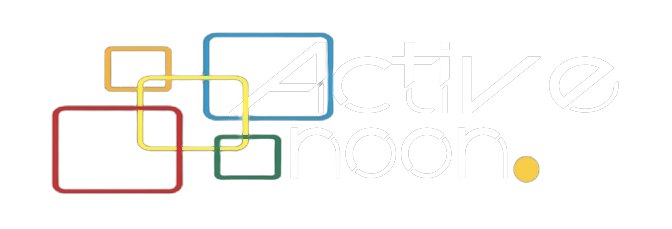





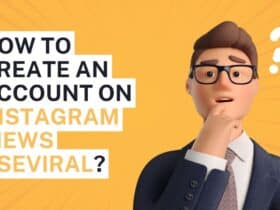
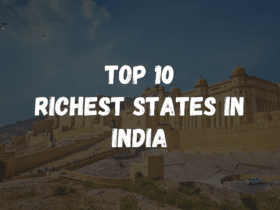
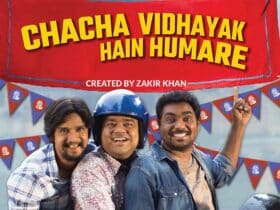


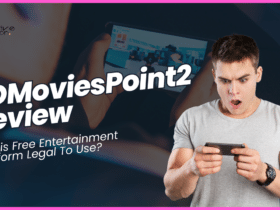


Leave a Reply