The 400 Bad Request YouTube error is one of the most common issues. This leads to interruptions in between watching a video or using the application on various systems, be it on Chrome, Android, or iPhone. It is an error that indicates that the server has failed to comprehend a request made by your device. It triggers issues within your device, such as difficulties in loading videos or errors when scrolling or surfing. In this case, use the quick fixes mentioned in this blog to troubleshoot YouTube playback errors, the YouTube 400 error, and continue streaming comfortably.
What Causes the YouTube 400 Error on Android, iPhone, and Chrome?
The HTTP 400 bad request YouTube is an error that commonly occurs when your computer transmits a faulty request to the YouTube servers. Common causes include:
- Faulty or rotting browser cache and cookies (particularly with Chrome)
- Wrong date and time arrangements on your phone (Android or iPhone).
- Enabled Restricted Mode on YouTube, filtering content and blocking video access.
- A poor or unstable internet connection can cause interrupted requests.
- Outdated YouTube app version or browser.
- Conflicts with browser extensions or apps interfering with requests.
- Network configuration issues or DNS problems.
- Temporary device glitches; might need a restart.
Knowing these causes helps in applying the right fix tailored to your situation.
10 Effective Ways to Fix YouTube Server Error 400
1. Disable Restricted Mode on YouTube
YouTube’s Restricted Mode can block certain videos, leading to errors like 400.
- Step 1: Open YouTube and tap your profile icon in the top-right corner.
- Step 2: Navigate to Settings > General.
- Step 3: Scroll and turn off Restricted Mode.
- Step 4: Close and reopen the app or browser.
*Disabling this removes content filters that may be causing the error.
2. Correct Date and Time Settings
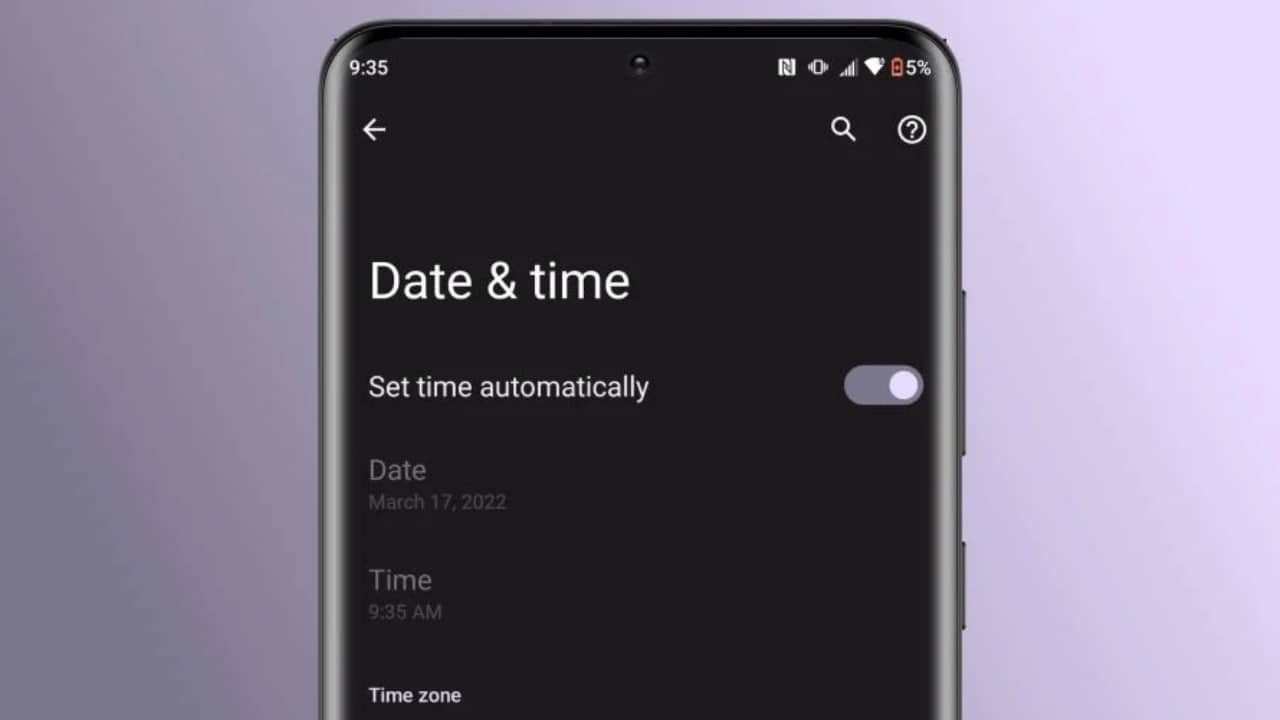
A wrong date/ time will disorient the servers of YouTube, triggering a YouTube loading problem and error 400.
- On Android: Tap Settings > System > Date and Time. The set time and time zone can be automatically enabled.
- In iPhone: Go to Settings, General, Date and Time, and switch on Set Automatically.
- In case of failure of the automatic settings, input the date and the time manually.
- Restart the YouTube app or your browser.
This ensures proper synchronization with YouTube’s secure servers.
3. Clear Your Browser Cache and Cookies (especially for Chrome users)
Bad request, YouTube errors are caused by corruption of the browser cache, both on desktop and mobile browsers.
- On Chrome, one can do that by clicking the three dots, More Tools, and Clear Browsing Data.
- Click on Cached Images and Files and Cookies, and other site data.
- Click Clear data.
- Restart your browser and reload YouTube.
This removes saved corrupted files, causing request failures.
4. Update YouTube App or Browser
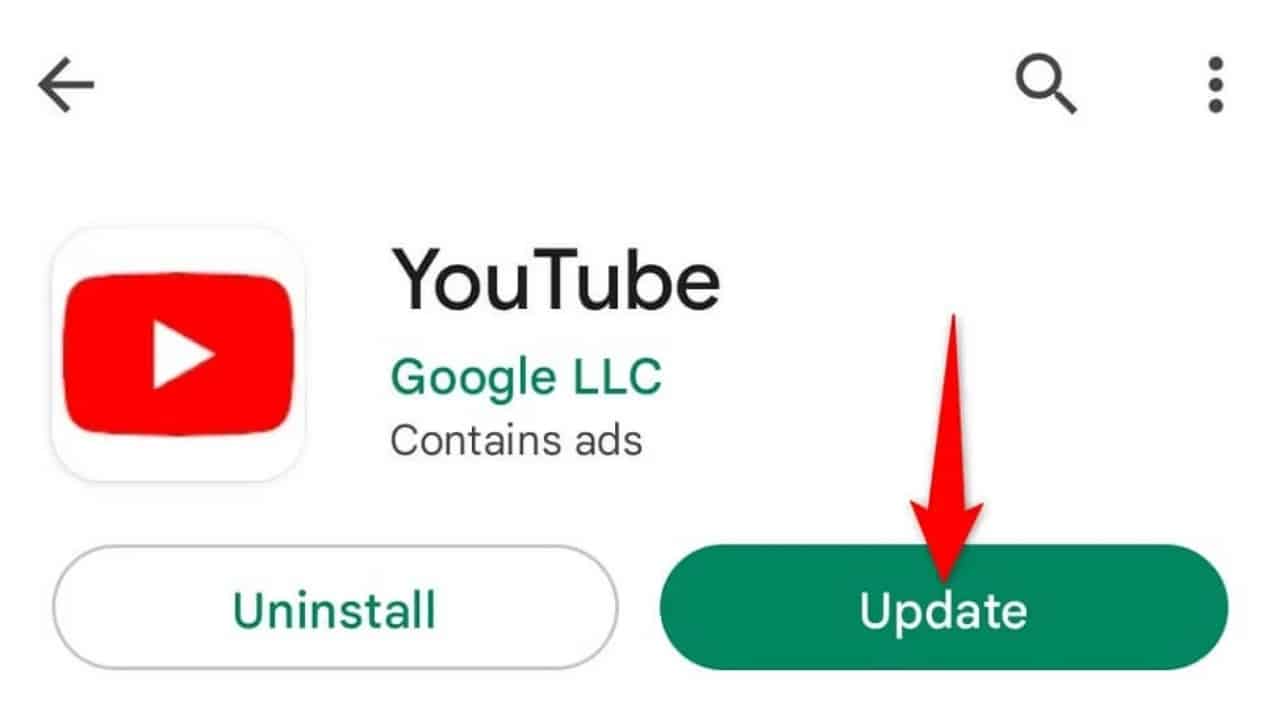
Running an outdated YouTube app or browser version can cause playback errors, including server error 400.
- Check for updates in the Google Play Store or App Store for the YouTube app.
- For browsers, update to the latest version via Settings.
- Relaunch YouTube after updating.
Updates patch bugs and improves server communication.
5. Allow Mobile Data Usage on Android
Some Android devices restrict background mobile data for apps.
- Press the YouTube app icon > App info > Data usage.
- Make sure both Mobile data and Background data are enabled.
- Restart YouTube.
This ensures uninterrupted data flow to YouTube.
6. Restart Your Device
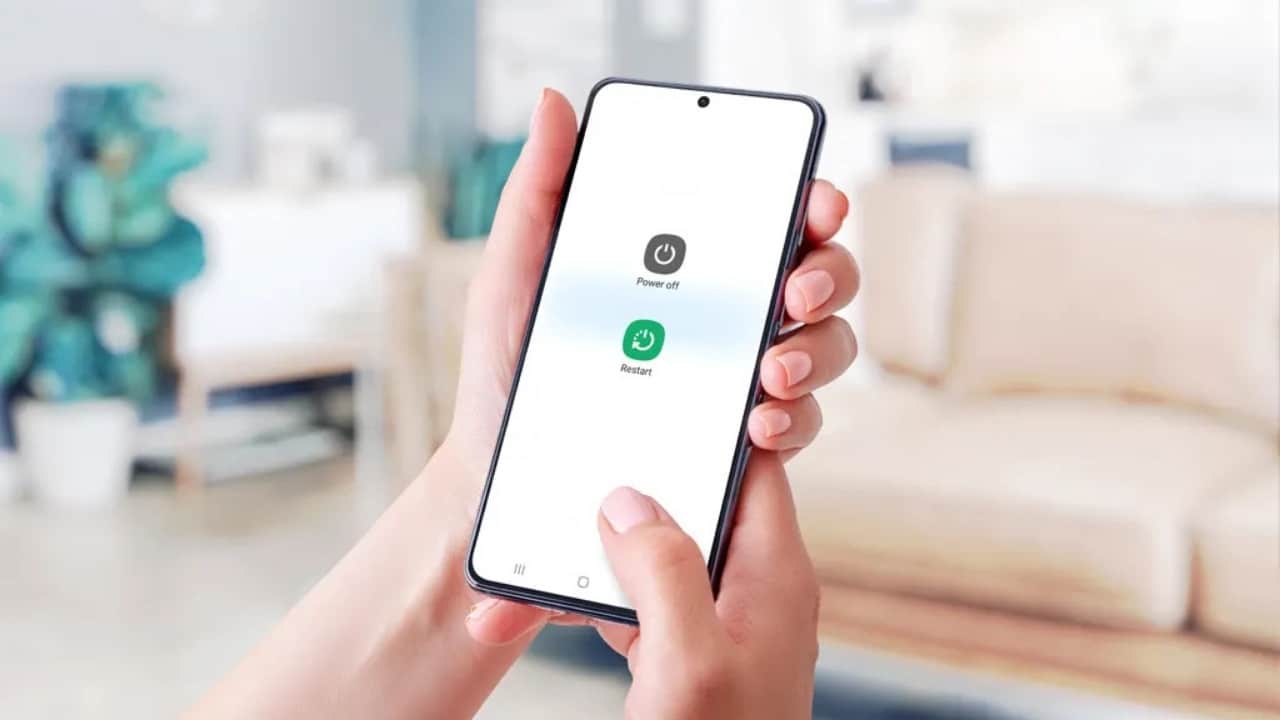
This simple step often clears temporary errors, causing the YouTube 400 error on any device.
- Hold the power button and choose Restart.
- After reboot, open YouTube again.
A fresh start resets network and app states.
7. Check Your Internet Connection
A weak or unstable network causes YouTube to fail in sending correct requests.
- Conduct a speed test to check the speed of the internet.
- Test between Wi-Fi and mobile data to identify concentration problems.
- Reboot your router or activate airplane mode on your phone.
A reliable internet connection is crucial to prevent loading problems.
8. Disable Browser Extensions (For Desktop Users)
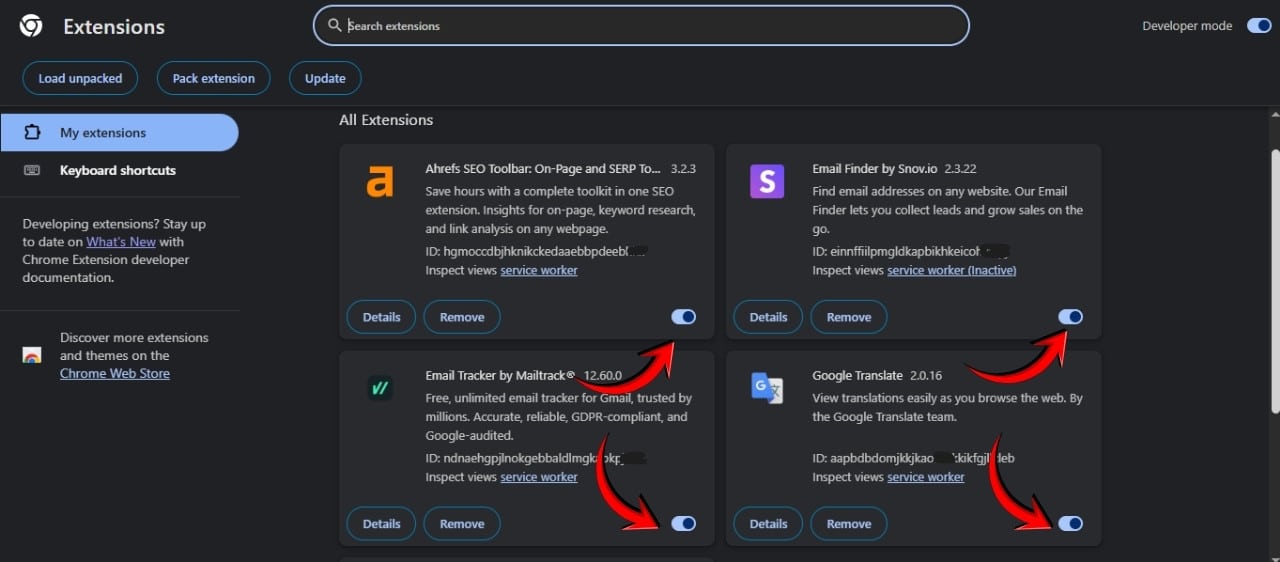
Some extensions can interfere with site requests, causing YouTube error 400.
- Open your browser in private/ incognito mode (usually disables extensions).
- If YouTube works there, disable extensions one-by-one in regular mode.
- Clear the cache and restart the browser.
Removing problematic extensions improves stability and playback.
9. Reset Network Settings
Network misconfigurations can block YouTube requests.
- Android: You can change this by going to the Settings –> System Reset Options –> Reset Wi-Fi, Mobile, and Bluetooth.
- In the iPhone, it can be found in Settings –> General –> Reset –> Reset Network Settings.
- Re-connect to your Wi-Fi and reset.
Resetting network settings refreshes DNS and connections.
10. Reinstall the YouTube App
If all else fails, a clean reinstall fixes app data corruption.
- Uninstall YouTube.
- Restart your device.
- Download and install the latest YouTube app version.
- Test if the error disappears.
A fresh install ensures all components are properly installed.
Why You Should Never Ignore the YouTube 400 Error?
Errors like these may disrupt the experience and can cause frustration and irritation. This leads to limited content access. By knowing the troubleshooting process, you can save your time and get the best result from this.
Conclusion
YouTube 400 is a problem that can arise abruptly, leading to difficulty in playing and loading on different platforms. YouTube 400 error on Chrome, Android, or iPhone; it does not matter. This detailed but easy-to-follow guide will help you troubleshoot your playback error on YouTube. Begin with easy solutions such as turning off Restricted Mode, fixing the date and time on your device, and clearing the cache. Go to a place that has a good internet connection, updating applications, and, in case of necessity, restarting network settings or reinstalling YouTube. The combination of these fixes encompasses all the reasons for this error. You can also use these convenient solutions to resolve YouTube 400 errors and watch video streaming without any problems.
Related: How To Fix the “SOS Only” Error on iPhone?
Related: How to Troubleshoot QuickBooks Error Code 15215

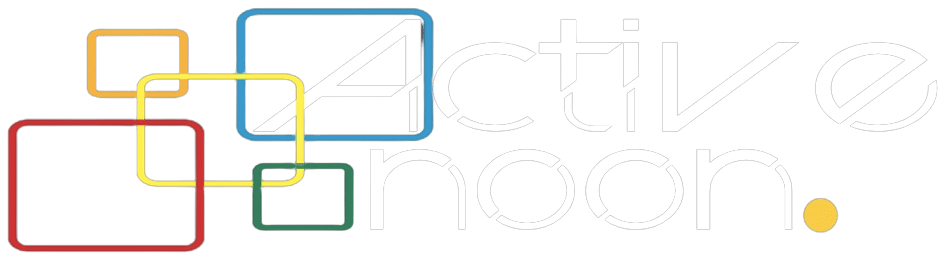

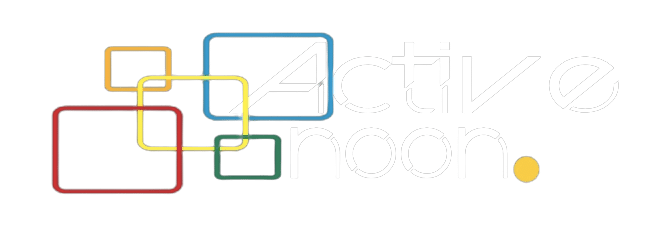




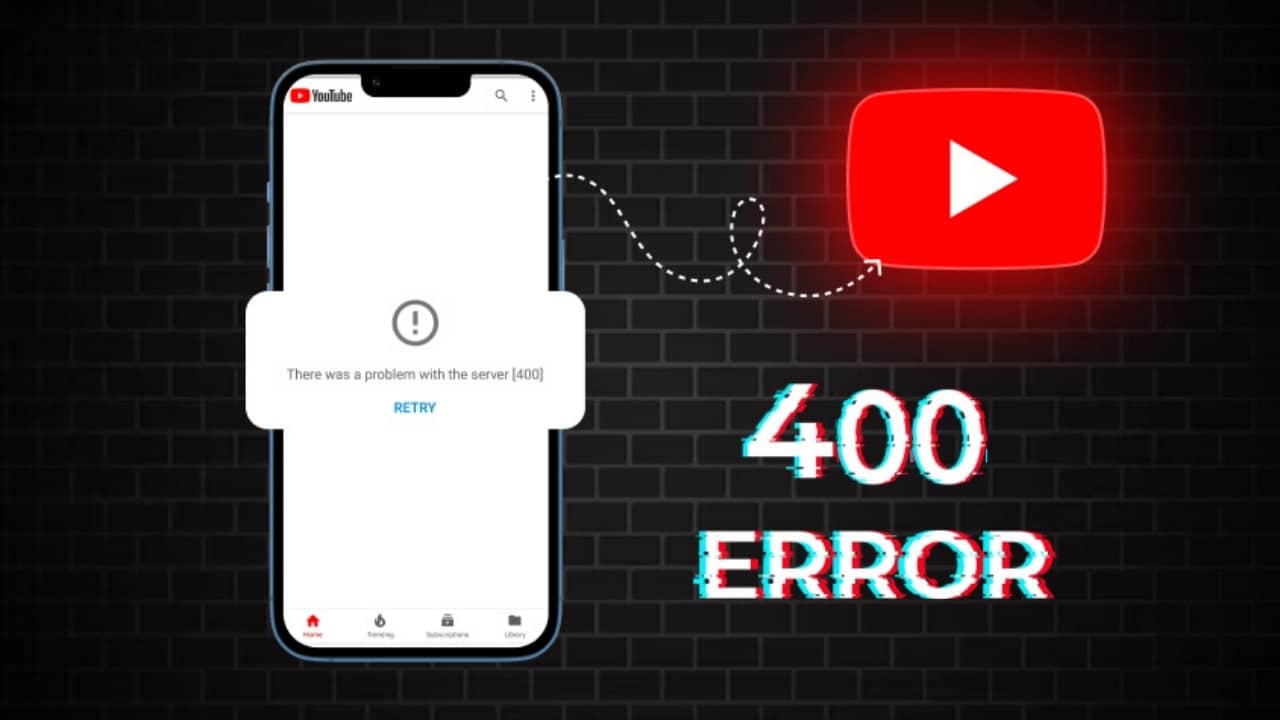

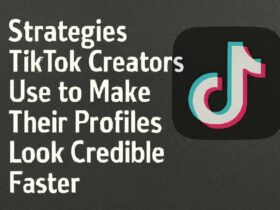





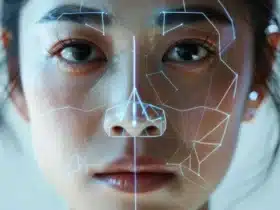

Active Noon Media is the largest local to national digital media website that represents the voice of the entire nation.