Forgetting the password of a password-protected zip folder is a common problem that many of us face. We use password-protected zip files as a secure way of keeping our sensitive data, documents, and images safe from unauthorized access. Despite being reliable, password-protected zip files can become a challenge to access if we fail to recall the passwords we used to secure them.
But now there’s no need to worry because, in this article, we will discuss two simple yet effective methods to unlock password-protected zip files. Additionally, we will introduce you to a helpful tool that specializes in zip file password cracker and makes it even easier to get back your important stuff. Whether you are unable to recall your password or simply want an efficient way to retrieve your files, we have solutions for you. So, keep on reading.
Part 1. How Zip File Works
Zip files, also known as compressed files, play a crucial role in digital data management. They work by using compression algorithms to shrink one or more files into a smaller package. This compression process eliminates redundant data, resulting in a significantly reduced file size. Zip files also act as archives, allowing you to organize multiple files and folders into a single package.
One noteworthy feature of zip files is that they can be password-protected for additional security, encrypting the contents and preventing unauthorized access. Different compression algorithms such as DEFLATE, LZMA, and BZIP2 can be used to achieve different compression ratios. Additionally, zip files are compatible with a wide range of operating systems, including Windows, macOS, and Linux, making it easy to create and extract them.
Benefits of Password Protect Zip Files
After learning how zip files work, it’s important to understand why they are beneficial compared to traditional folders. Here are some key benefits of using zip files:
- File Size Reduction: Zip files drastically reduce the size of files and folders. This is especially handy when reducing disc space or delivering files over the internet, as smaller files move faster.
- Organization: Zipping allows you to gather neatly relevant files and folders. This can help you keep your data organized and make it easier to find specific items.
- Password Protection: Zip files are a simple method to add a layer of security to your data. By password-protecting a zip file, you can prevent unauthorized access to its contents.
- Compression: Zip files use compression to minimize file size while simultaneously speeding up data transport. Smaller files take less time to upload or download, which is useful for exchanging large files over the internet.
- Reduced Risk of Data Corruption: Zip files are more resistant to data corruption during transport because they contain verification checks that verify data integrity. This is very useful when working with important files.
- Versatility: Zip files are platform-independent. You can build a zip file on one operating system and open it on another without problems. This makes them a good alternative for cross-platform data sharing.
However, a zip file with password provides a reliable and versatile approach for compressing, archiving, and safeguarding your data. They are a useful tool for organizing and distributing files, providing benefits such as size reduction, organization, and platform compatibility.
Part 2. 2 Powerful Ways to Crack Zip Password
In this part, we’ve got you covered with not one but two powerful solutions to crack zip passwords and regain control over your important files. So, without further ado, let’s dive right into these effective strategies and get those files unzipped!
Method No: 01. How to Encrypted Zip File Password Remover
Unlocking encrypted zip files that are secured with a password can be a simple process if you follow the right steps, which vary depending on the compression methods you use. Here’s how you can remove the password and access your encrypted zip files with ease:
1. Using WinRAR
When dealing with a password-protected zip file in WinRAR, the procedure is basic. After selecting the file for extraction, WinRAR will prompt you to input the right password in the “Extraction path and options” window. However, when you enter the correct password you will be able to open the zip file and extract its contents successfully.
2. With WinZip
Opening a password-protected zip file with WinZip is comparable to using WinRAR. WinZip will prompt you for the zip file passwords once you click the “Open” button. You will be able to decode or extract its contents once you enter the right password.

3. Utilizing 7-Zip
Lastly, unlocking a password-protected zip file in 7-Zip is also a simple process. When the 7-Zip Extract window displays, enter the password. Once you’ve entered the right password, click the “OK” button to open the zipped file and easily extract its contents.

Remember, the key to decrypting encrypted zip files lies in entering the correct password. By following the respective procedures for WinRAR, WinZip, or 7-Zip, you can successfully remove the password protection and access your valuable data within the zip file.
Method No: 02. How to Open Encrypted Zip Files Without Password Via a Free Zip Opener
Unlocking a password-protected zip file typically requires a specialized tool, and in this case, we’ll discuss the use of John the Ripper which is a free zip opener. However, follow all the below steps to successfully unzip a password-protected zip file without the password:
Important Note: “This guide supposes you’ve already downloaded the encrypted zip file to your computer’s desktop.”
- Begin by downloading the John the Ripper tool.
- After downloading, the file will be in zip format. You need to extract this file.
- The zip file (John the Ripper) will be in folder format once it’s extracted.
- Open this folder, and inside, you will find a “Run” folder.
- Copy the unzipped password-protected zip file into the “Run” folder.
- Now, open the command prompt by clicking the “Start Button.”
- Type the following commands one by one: cd desktop, cd john180j1w, and cd run.
- Next enter this command: zip2john.exe [name of your file, for example, “protectedzip.zip”]> hash.txt
Important Note: “Do not use the brackets [ ] in the command.” - Finally, enter this command: John.exe [name of your file] hash.txt

However, the command prompt will display the password associated with your zip file, allowing you to access its contents without needing to know the original password and you are done.
Part 3. How to Repair Corrupted Zip Files Using Wondershare Repairit File Repair
Wondershare Repairit File Repair is a versatile software solution that can help you recover and repair a wide range of file types. It is an invaluable asset for data restoration. You can use this tool to effortlessly repair and recover your ZIP files, restore damaged MS Word documents, fix corrupt MS PowerPoint files, and restore functionality to your MS Excel Workbooks.
Furthermore, its extensive support for diverse file formats guarantees that you may manage file corruption concerns across multiple programs. In brief, Wondershare Repairit File Repair is a one-stop shop for everyone’s file recovery and restoration needs. However, let us take you through some of its amazing main features and a step-by-step guide on how to use Wondershare Repairit File Repair to fix corrupted Zip files.
Main Features
- Repair damaged files with all levels of corruption, such as blank files, files that do not open, unrecognizable formats, unreadable information, file layout changes, and so on.
- There is no limit to the quantity or size of repairable files.
- Repair all ZIP, PDF, Word, Excel, PowerPoint, and Adobe file types.
- Windows 11/10/8/7/Vista, Windows Server 2003/2008/2012/2016/2019/2022, and macOS 10.10 macOS 13 are all supported.
- Repair corrupted files flawlessly and with a high success rate, without changing the original file.
Step-by-Step Guide
Step 1. To begin, download the Wondershare Repairit File Repair from its official website.

Step 2. Next launch it, then upload all the corrupted zip files.

Step 3. Once you upload all corrupted zip files, press the Repair option.

Step 4. Now preview all the files, then Save them and it’s done.

Wrapping It Up
In the realm of digital data management and security, password-protected zip files serve as guardians of our vital information. However, this article elucidates the process of unlocking these secure archives, ensuring prompt access to your critical data. As we delve into the intricacies of zip files, we uncover their underlying mechanics and various advantages.
Additionally, we’ve provided two useful ways to open password-protected zip files. These methods range from user-friendly options like WinRAR, WinZip, and 7-Zip, to more advanced approaches like John the Ripper. Moreover, we’ve introduced you to Wondershare Repairit File Repair, which can recover damaged zip files. Lastly, we hope through this article you learn how to open your password-protected zip files skill. Because it can give you the resilience to manage and protect your digital assets, thank you.

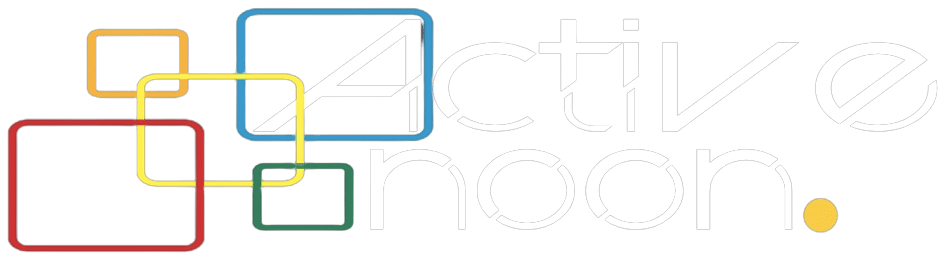

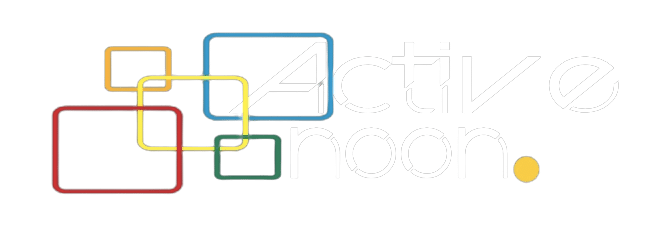




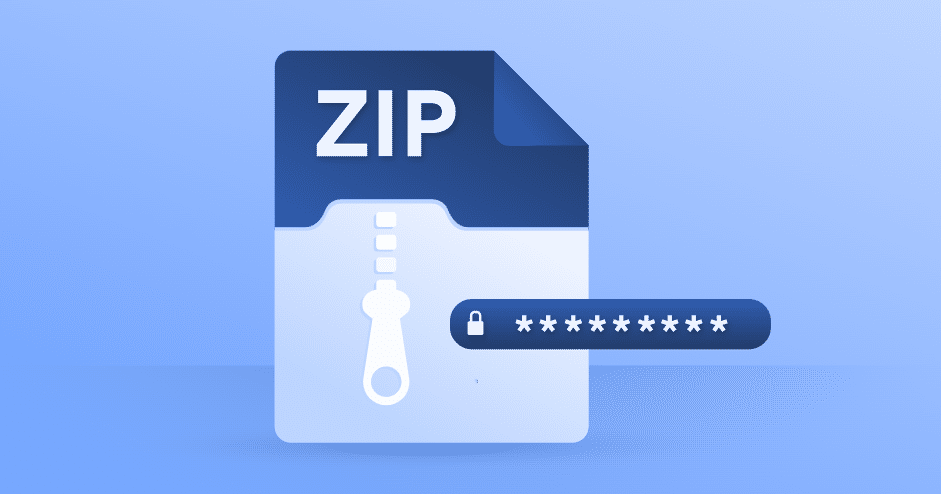








Leave a Reply