In today’s digital age, image manipulation has become essential to creative projects, marketing campaigns, and personal endeavors. One crucial aspect of image manipulation is removing the background from a Image, allowing the subject to stand out seamlessly. Whether you’re a graphic designer, a social media influencer, or simply want to enhance your photos, knowing how to remove image background is valuable. This article will explore the 5 methods and tools available for this task.
Is it Possible to Remove the Image Background?
Removing the background from an image might sound like a complex task, but with technological advancements, it’s now more accessible than ever. Several sophisticated algorithms and tools have been developed to automate this process, making it feasible for individuals without extensive design skills.
5 Tools to remove image background
1. AnyMP4 Background Remover Online
AnyMP4 Background Remover Online is a user-friendly web-based tool simplifying the background removal process. It applies high technology so much so that it smoothly removes the background from your picture. And it also allows you to turn the background into black or other colors. Besides removing the background, it provides Crop, Rotating, Fillping, and so on. You will enjoy absolute security during the process!
Here are the detailed steps to use it
Step 1. Visit AnyMP4 Background Remover Online website and click Upload Images to add your image.
Step 2. The tool employs advanced algorithms to analyze and automatically remove the background. And you can also apply the cropping, rotating, and flipping features to adjust your image.
Step 3. Preview the edited image and use the available editing options to make adjustments like erasing or restoring areas. Once satisfied, click Download to save the image with the transparent background.
Pros
- Quick and accessible online tool.
- No need for advanced design skills.
- Automated process saves time.
Cons
- Complex images may require additional adjustments.
- Detailed editing might not match manual work.
Also read – Top 10 Best Free Video Editing Software for Windows
2: Remove.bg
Remove.bg is a popular tool known for its efficient and speedy background removal capabilities.
Here are the detailed steps to use it
Step 1. Visit Remove.bg and click upload image to select the image you want to edit.
Step 2. The tool will use AI algorithms to automatically remove the background instantly. Review and click edit to make minor adjustments to the result if needed.
Step 3. Click download to obtain the edited image with a transparent background.
Pros
- Swift and effective background removal.
- Suitable for various image types.
- Offers plugins for popular design software.
Cons
- Intricate images may need further adjustments.
- Limited control over fine details.
3. PhotoScissors Online
PhotoScissors Online provides manual control for precise background removal. To help you use this tool more smoothly, follow the steps below.
Here are the detailed steps to use it
Step 1. Go to PhotoScissors Online and upload your image by pressing Upload Image.
Step 2. Manually mark the foreground and background areas using the provided tools, and the tool processes your markings and removes the background accordingly.
Step 3. You can make detailed edge adjustments for a polished look. Then click Download to get the edited image after refining the results.
Pros
- Allows for precise manual selections.
- Ideal for complex images.
- Offers more control over the process.
Cons
- Requires more time and effort compared to automated tools.
- The learning curve for accurate markings.
4. Canva
Canva offers a versatile platform for creating graphics, including background removal. It is also quite easy to follow, and you can get the edited image in just a few clicks.
Here are the detailed steps to use it
Step 1. Log in to Canva or create an account.
Step 2. Start a new design using your uploaded image.
Step 3. Utilize the BG Remover feature of Canva to automatically remove the background. Then you can fine-tune the results and edit foreground elements.
Step 4. Click Download to save your edited image.
Pros
- Integrated within a popular design platform.
- Offers additional design features.
- Suitable for creating graphics with removed backgrounds.
Cons
- Limited to its design interface.
- Precision might not match dedicated tools.
Also read – What are the Characteristics of Computer?
5. Adobe Photoshop
Adobe Photoshop is a professional-grade software offering unparalleled control over image editing. It is quite versatile and trusted by people around the world. But relatively speaking, it is also more difficult to operate.
Here are the detailed steps to use it
Step 1. Launch your image in Adobe Photoshop. And locate Discover Panel with the search icon on the top right of the interface.
Step 2. Then find Browse in the Discover panel. Choose Quick Actions > Remove background.
Step 3. Click Apply to achieve the background removal on your images.
Pros
- Provides the highest precision and control.
- Ideal for complex images and professional editing.
- Offers a wide range of advanced editing features.
Cons
- Requires a subscription or purchase.
- The steeper learning curve for beginners.
FAQs of How to Remove Image Background
Removing Image backgrounds can be a transformative process, but it has its fair share of questions. Here are some frequently asked questions about how to remove photo backgrounds, along with their answers:
1. Why would I want to remove the background from a photo?
Removing the background from a photo allows you to isolate the main subject and place it in a different context or setting. This can enhance the focus on the subject, create visually appealing compositions, and make images more versatile for various design and marketing purposes.
2. What types of images can I remove the background from?
You can remove backgrounds from various images, including portraits, product photos, graphics, and more. However, the complexity of the image and the tools you use may influence the quality of the results.
3. Can I use a smartphone for background removal?
Yes, there are mobile apps available that offer background removal functionality. These apps often use AI algorithms to automatically detect and remove backgrounds. While they may not provide the same level of precision as desktop software, they can be handy for quick edits.
4. Are there any tools that require manual selection for background removal?
Yes, some tools, like PhotoScissors Online, allow you to manually mark the foreground and background areas for removal. This approach provides more control over the process and is suitable for images with intricate details.
5. Will background removal affect the quality of my image?
Automated tools, especially those using AI algorithms, aim to maintain image quality during background removal. However, manual adjustments might be necessary for detailed or complex images to achieve the desired results without compromising image quality.
6. Can I restore parts of the background after removal?
Many tools offer the option to undo or restore parts of the removed background. This can be useful if you accidentally remove a portion you want to keep or if you want to adjust the editing to perfection.
Conclusion
As the various tools outlined above demonstrate, removing Image backgrounds is no longer daunting. Depending on your skill level, requirements, and preference for automation or manual control, you have options. By leveraging these tools, you can easily enhance your creative projects and create visually striking content.

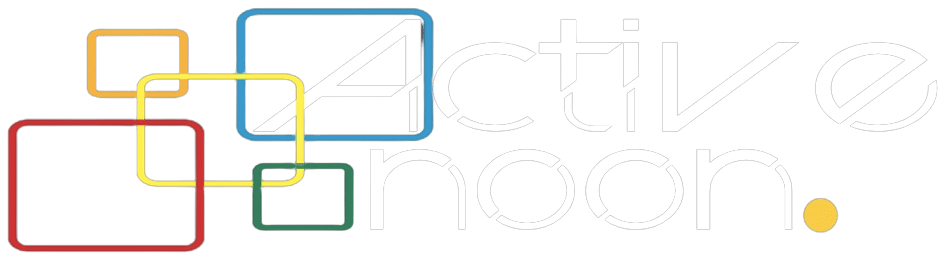

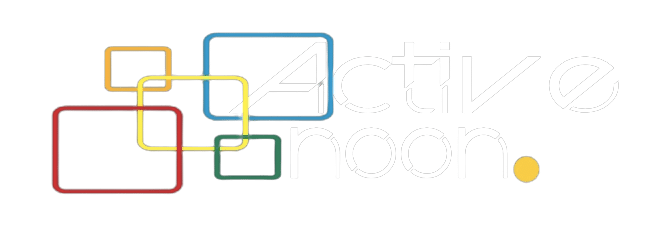





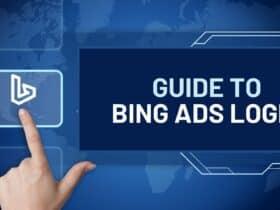







Leave a Reply